Answer

Apr 05, 2025 - 11:51 AM
To connect the HUION GS1331 Kamvas 13 Cosmo Black to your computer, you can use either the 3-in-1 connection cable or the USB-C to USB-C cable. Here are the steps:
1. Using the 3-in-1 connection cable:
a. Connect the USB, HDMI, and Power (Red USB Port) ends of the cable to the corresponding ports on the display.
b. Connect the USB end of the cable to your computer's USB port.
2. Using the USB-C to USB-C cable:
a. Connect one end of the USB-C to USB-C cable to the display's USB-C port.
b. Connect the other end of the cable to your computer's USB-C port.
Note: The USB-C to USB-C cable and USB-C to USB-A cable are not included in the package and require extra cost. Please make sure to use cables from official channels as customized cables from unknown sources may not be compatible with the device.
Once the display is connected to your computer, it should be recognized by the driver and you can start using it. If the display is not recognized, make sure to install the driver for the device. You can download the driver from the official HUION website (www.huion.com/download) and follow the installation instructions provided in the user manual.
 User Manual Q&A
User Manual Q&A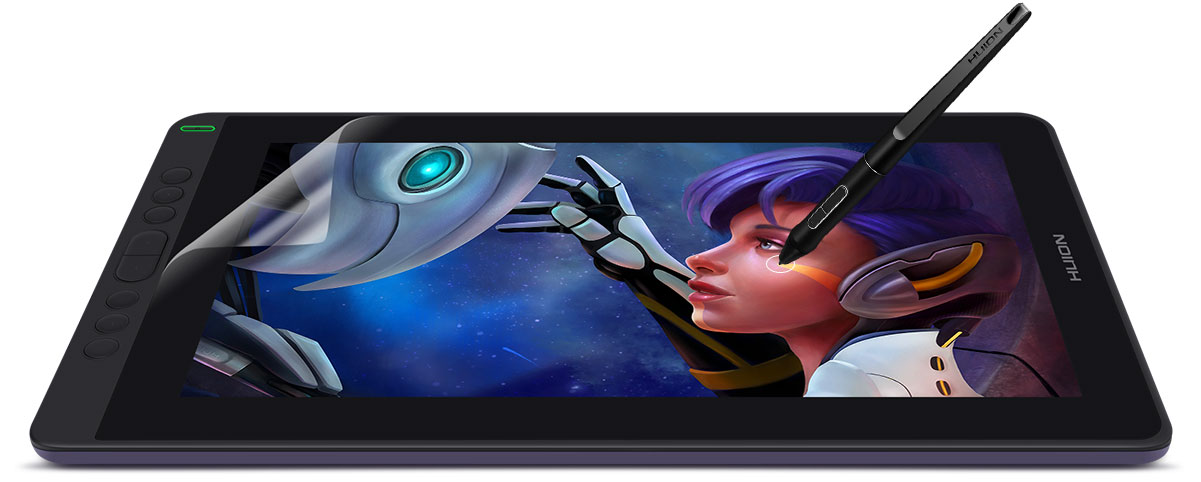





Add New Comment