Answer

Feb 21, 2025 - 03:45 AM
To install and activate the Sennheiser Control Cockpit software for your EW-DX devices, please follow these steps:
1. Download the installation file (SennheiserControlCockpitInstaller.exe) from the Sennheiser Control Cockpit product page on the Sennheiser website.
2. Save the downloaded file on your host PC.
3. Start the installation process by running the SennheiserControlCockpitInstaller.exe file.
4. Agree to the license terms and conditions.
5. Click "Next" and adjust the settings as desired.
- Note: If you use a proxy URL, make sure to include "https://" in the URL.
- If port 8181 is already in use by another application, choose a different port (e.g., 8080 or 8282).
6. Choose whether you want to create a desktop shortcut and click "Next."
7. Click "Install" to begin the installation process.
8. Once the installation is complete, click "Finish."
9. Before using Control Cockpit for the first time, you need to enter your Activation Key.
- Click on "Get your activation key" to open the registration page on the Sennheiser website (www.sennheiser.com/control-cockpit-re...).
- Follow the instructions on the registration page to obtain your activation key.
10. After receiving your activation key, click on "Activate" within the Control Cockpit software and enter the key.
11. Your Sennheiser Control Cockpit software is now installed and activated.
For more detailed instructions on how to use the Sennheiser Control Cockpit software, please refer to the "Sennheiser Control Cockpit – Software Manual" provided.
Note: It is important to keep your EW-DX system up to date by regularly checking for firmware updates and applying them through the Control Cockpit software.
 User Manual Q&A
User Manual Q&A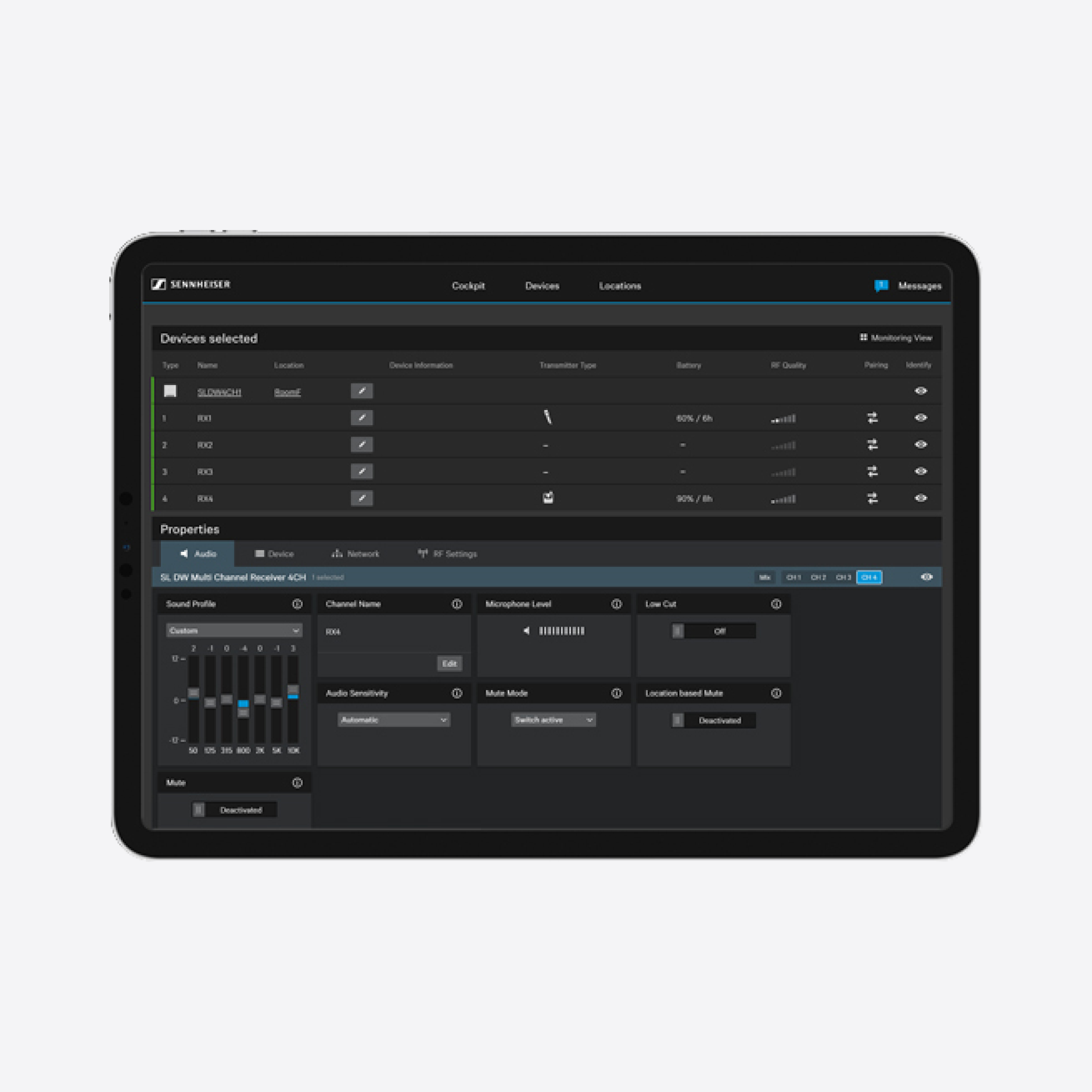





Add New Comment